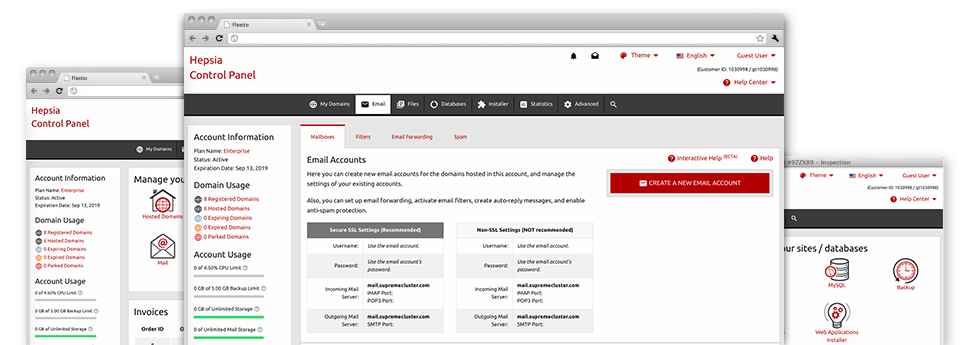Using the E Mail Manager, enclosed inside the Hepsia Site Control Panel you are able to quickly take care of all your email accounts, no matter how many websites you have. You can quickly filter e–mail accounts, enable anti–spam, create e–mail forwarding with merely a mouse–click and set up filters for use on your mailboxes. Thanks to the auto–configure scripts, you’ll be able to immediately configure your mail client to work with just about any mailbox you have. And that is just a little part of what Hostpedaje.Info’s E Mail Manager could help you with.
Anti–Spam Protection
Deal with spam in a click
Through the E Mail Manager of your Site Control Panel, you’ll be able to take over junk messages. The bundled anti–spam tool filters inbound e–mails and you can now personalize its amount of command with a click of the mouse. Additionally, you can identify a different amount of spam defense for every e–mail account.
There are two basic ways in which our system addresses messages referred as spam. You can select whether a spam email should be removed, or sent to a particular mailbox.
Email Forwarding
1–click redirection of e–mail messages
When using the Email forwarding tool, you’re able to divert all of the email messages mail addressed at a mailbox to another mailbox of your choice (also hosted within the same account or someplace else online).
To forward an email address, simply pick it through the drop–down menu after which identify the email address that you would like all delivered messages to be sent to. Then, you are given the choice to select whether you will need a copy of each message to be stored in the mailbox which you forward or not.
Email Filters
Put your email address in order
While using E Mail Manager within your Site Control Panel, it is definitely easy to set up different e–mail filters. All that you should do is designate the keywords which will be applied to filter messages and precisely where the filter should look for them (subject, body, etc.) and then pick the activity that will be applied to the filtered e–mail messages.
Email Protection
DomainKeys and also SPF protection for your personal mailbox
Safety is truly one of our top goals. And this includes your emails. All email accounts are secured by default by DomainKeys, a service also used by AOL, Yahoo and Google. It offers a very simple solution to associate the sender’s site to the email message.
SPF (Sender Policy Framework) protection can be described as a solution that impacts virtually all mailboxes under a specific website. It will serve to forestall ’email forging’ – that means sending e–mail messages from a mailbox not made on your server.
Email Auto–Configure Option
1–click installation of mailboxes on your computer
We have included an auto–configure option to the E Mail Manager to guide you to configure e–mail accounts for your desktop client with just a click of the mouse. To obtain the auto–configuration file for the selected email address, simply click on the symbol of the mail client that you like to make use of. The email address will be built instantly in your favorite desktop client, all set to work with!
You will discover configuration files for Mozilla Thunderbird, Outlook, Outlook Express and Mac Mail, situated in the main area of the E Mail Manager.
Webmail
Available on any system, anyplace
If you do not have access to an e–mail client, it’s easy to go through your mail via Hostpedaje.Info’s email client – Roundcube. There’s just a single URL you have to memorize, and you can now visit it from any web–connected device from any location!
You could also directly sign in from your Site Control Panel, with no need to submit virtually any e–mail sign in information.